How to Set Up Duo 2FA for Twitter
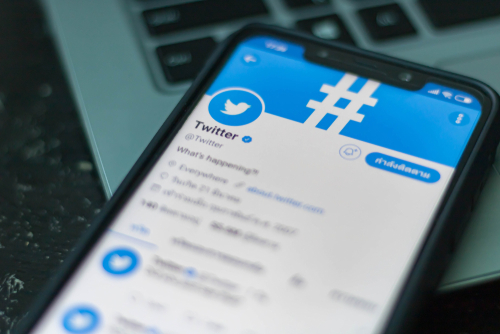
Security Back-To-Basics
Social media accounts can be prone to hackers. Whether you are a social media influencer, journalist, student or the President — you definitely want your Twitter account to be protected. Good news! Duo Mobile's 2FA can help.
Chances are you or someone you know has had their social media accounts stolen. This is a big bummer on many levels from trying to get your accounts back, to someone messaging your networks without your knowledge or permission.
You can use Duo to secure your other online accounts like Instagram and Amazon too!
Want to up your security game and prevent hackers from getting access to your accounts?
Today, almost all major social media platforms allow you to add an additional layer of protection to your accounts. Two-factor authentication settings can usually be enabled under your account’s security and login settings. You may find settings with names like “Additional Verification” or “Login Verification” or “2FA” (two-factor authentication) but know that these are all talking about the same thing: Two-factor!
Download Duo's free 2-Step Authenticator App available at Google Play and the Apple App store and start protecting all of your online accounts today.
Today we will walk you through step-by-step on how to keep your Twitter account on lock, and secure from hackers.
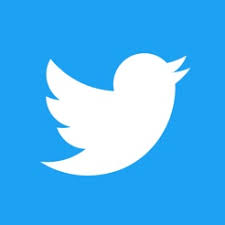
How To Set-Up Duo 2FA With Your Twitter Account
Let’s first take a look at how to protect your Instagram account using Duo Mobile. First, download Duo Mobile from the app store.
Step 1
Visit Twitter.com and on the left side, click “More”
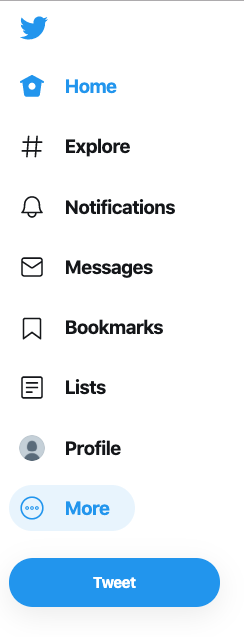
Step 2
Select “Settings and privacy”
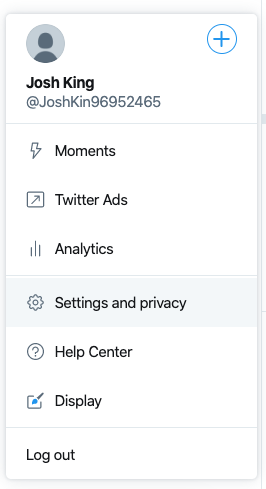
Step 3
Under the Account settings, select “Security”
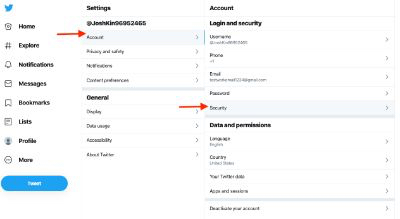
Step 4
Click “Login verification”
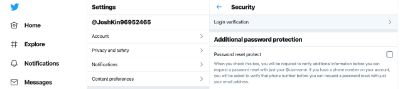
Step 5
Click the box to enable Login verification
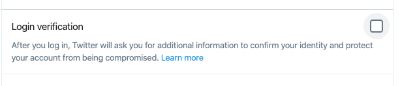
You’ll be sent an SMS verifying your phone number. Once you verify, you’ll see this screen. Click the “Mobile security app” box.
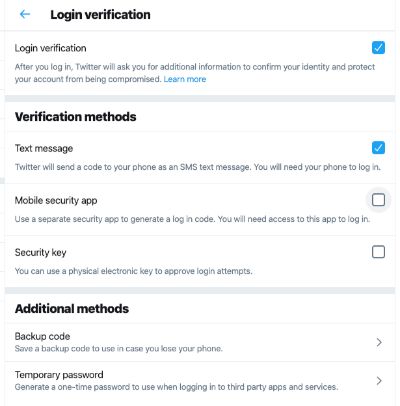
Step 7
Click “Start”
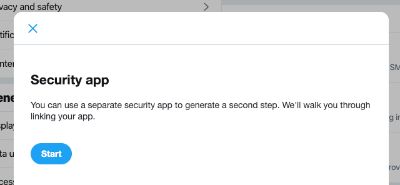
You’ll be presented a QR code. You will use Duo Mobile to scan this code.
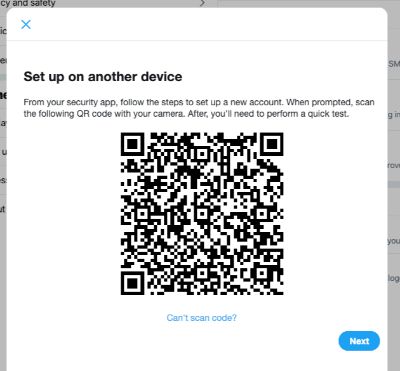
Step 8
Open Duo Mobile, and tap the “+” button in the top right of the app and scan the QR code.
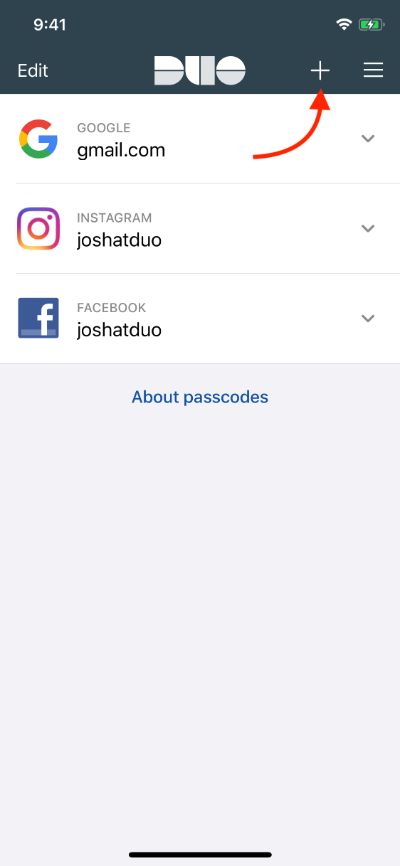
Put the passcode Duo Mobile provides into Twitter in your browser.
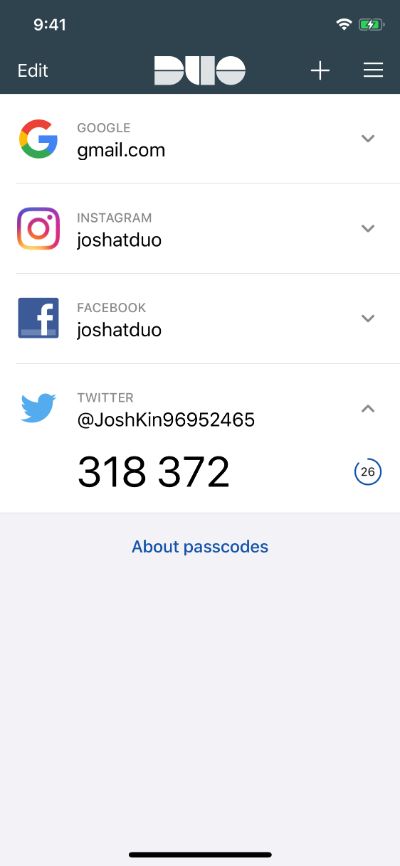
Step 10
Add the code and verify
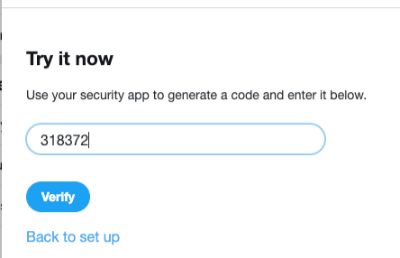
Done! You are all set
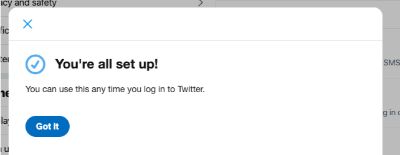
Duo Mobile makes it easy to restore your third-party personal accounts with Duo Restore. But...you should save recovery codes. It’s important to save these recovery codes if you have not enabled Duo Restore.
They’ll help you regain access to your Twitter account in the event your phone is sold, lost, stolen or broken if you have not enabled Duo Restore.
And now your Twitter is hackerproof! Check out Duo 2FA today!
Keeping hackers out of your accounts is simple with Duo's two-factor authentication (2FA) which is available for free at the Google Play and Apple App store.

