Protect Your Personal Apps With Duo MFA
October is Cybersecurity Awareness Month. So, is there a better time to think about securing your personal life?
With cyber threats becoming more sophisticated, it's essential to safeguard your personal information. One of the easiest and most effective ways to do that is by using Duo Mobile, a mobile security app designed to keep your online accounts safe. In this blog, we’ll walk you through installing Duo on your mobile device, even if you aren’t very tech-savvy. Let’s make sure you stay safe online!
What is Duo?
Duo is a multi-factor authentication (MFA) tool. It helps protect your accounts by requiring a second form of authentication and password. This makes it much harder for anyone to access your information without your permission. With Duo, even if someone knows your password, they won’t be able to get into your account without access to your phone.
Why you need Duo Mobile
This is “need to know” information: Using a password alone isn’t enough anymore. Data breaches and hacking attempts happen all the time. Duo adds an extra layer of security to your accounts, allowing peace of mind that your sensitive information is protected.
“Using a password alone isn’t enough anymore.”
Installing Duo on your mobile device
Step 1: Download the Duo Mobile app
Whether you have an iPhone or Android, the first step is to download the app.
Open the App Store (for iPhone users) or Google Play Store (for Android users).
In the search bar, type “Duo Mobile”.
Look for the official app, developed by Duo Security LLC (it’s usually the first one that appears).
Tap Download or Install. The app will begin downloading to your phone.
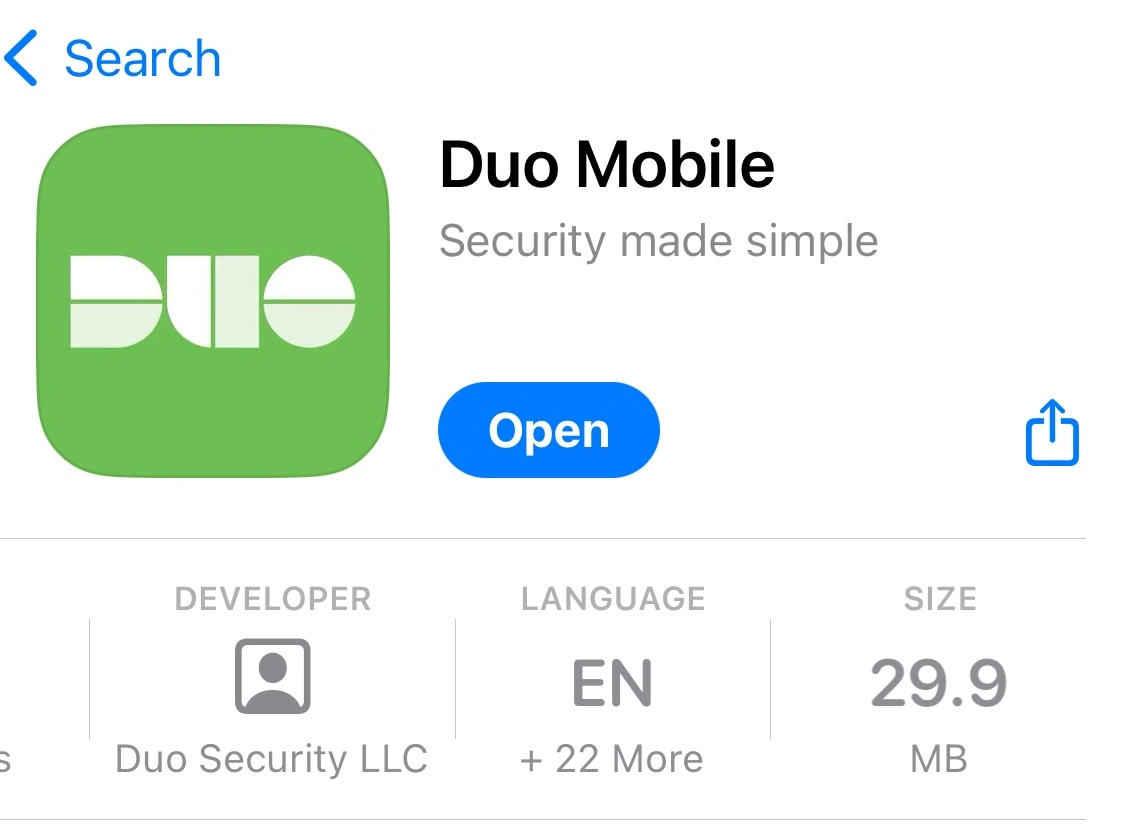
Step 2: Open the app and get started
Once it’s installed, tap on the Duo Mobile app icon to open it.
Step 3: Link your accounts to Duo
Now that Duo is installed, it's time to link it to your online accounts, like social media, email or banking apps.
Open the website or app for the service you want to protect (for example, Gmail, Facebook or your bank).
Go to the Security or Account Settings section.
Look for an option that says Enable Two-Factor Authentication or Add a Second Layer of Security.
When prompted, select Duo Mobile as your 2FA method.
The website will show you a QR code (it looks like a black and white square).
In the Duo Mobile app, tap the + button in the top right corner.
Use your phone to scan the QR code.
That’s it! Your account is now connected to Duo.
Step 4: Authenticate when you log in
Whenever you log into your protected account, Duo will ask you to confirm your identity. Here’s how it works:
Enter your username and password as usual.
Open the Duo Mobile app.
Enter the generated code in the login screen of the application you are logging into.
This tells Duo that it’s really you trying to log in, adding an extra layer of protection to keep your account safe.
Tips to Keep in Mind
Keep your phone secure: Since Duo works through your mobile device, it’s essential to lock your phone with a password, PIN, or fingerprint.
Save your online account recovery codes: If you get a new phone, you’ll need to reinstall Duo. Make sure you have backup codes from your online accounts in case you lose access to Duo.
Backup your Duo account: Turn on backup of your third-party accounts in Duo Mobile from the Settings menu in the app. You'll need to set a password that you'll use if you have to restore Duo Mobile accounts to a new phone.
Use Duo for more than one account: You can link Duo to multiple accounts, including email, banking apps and social media.
Security Made Simple
You don’t have to be a tech expert to protect yourself online. Installing Duo on your mobile device is a simple yet powerful way to stay safe. As we celebrate Cybersecurity Awareness Month, now is the perfect time to take control of your digital security. In just a few minutes, you can drastically reduce your risk of being hacked and enjoy peace of mind knowing your personal information is secure.
Stay safe out there!

