Contents
Duo offers a variety of methods for adding two-factor authentication and flexible security policies to Splunk SSO logins, complete with inline self-service enrollment and Duo Prompt.
Duo Access Gateway reaches Last Day of Support on October 26, 2023 for Duo Essentials, Advantage, and Premier customers. As of that date Duo Support may only assist with the migration of existing Duo Access Gateway applications to Duo Single Sign-On. Customers may not create new DAG applications after May 19, 2022. Please see the Guide to Duo Access Gateway end of life for more details.
Use the Duo Single Sign-on for Splunk application to protect Splunk with Duo Single Sign-On, our cloud-hosted identity provider featuring Duo Central and the Duo Universal Prompt.
This documentation is for protecting Splunk SAML logins. For information about Splunk's built-in Duo 2FA protection, see the Duo Two-Factor Authentication for Splunk Enterprise documentation.
Duo Protection for Splunk SSO has been tested on Splunk 6.5.2.
Overview
As business applications move from on-premises to cloud hosted solutions, users experience password fatigue due to disparate logons for different applications. Single sign-on (SSO) technologies seek to unify identities across systems and reduce the number of different credentials a user has to remember or input to gain access to resources.
While SSO is convenient for users, it presents new security challenges. If a user's primary password is compromised, attackers may be able to gain access to multiple resources. In addition, as sensitive information makes its way to cloud-hosted services it is even more important to secure access by implementing two-factor authentication and zero-trust policies.
Duo Access Gateway
Duo Access Gateway (DAG), our on-premises SSO product, layers Duo's strong authentication and flexible policy engine on top of Splunk logins using the Security Assertion Markup Language (SAML) 2.0 authentication standard. Duo Access Gateway acts as an identity provider (IdP), authenticating your users using existing on-premises Active Directory (AD) credentials and prompting for two-factor authentication before permitting access to Splunk.
Duo Access Gateway is included in the Duo Premier, Duo Advantage, and Duo Essentials plans, which also include the ability to define policies that enforce unique controls for each individual SSO application. For example, you can require that Salesforce users complete two-factor authentication at every login, but only once every seven days when accessing Splunk. Duo checks the user, device, and network against an application's policy before allowing access to the application.
Deploy or Update Duo Access Gateway
-
Install Duo Access Gateway on a server in your DMZ. Follow our instructions for deploying the server, configuring DAG settings, and adding your AD primary authentication source.
-
Include the AD attributes distinguishedName,mail,userPrincipalName,displayName in the "Attributes" field when configuring the Active Directory authentication source in the DAG admin console. You must use Active Directory as your authentication source; other DAG authentication sources do not support Splunk logins.
If you've already configured the attributes list for another cloud service provider, append the additional attributes not already present to the list, separated by a comma.
-
After completing the initial DAG configuration steps, click Applications on the left side of the Duo Access Gateway admin console.
-
Scroll down the Applications page to the Metadata section. This is the information you need to provide to Splunk when configuring SSO. Click the Download XML metadata link to obtain the DAG metadata file (the downloaded file is named "dag.xml").
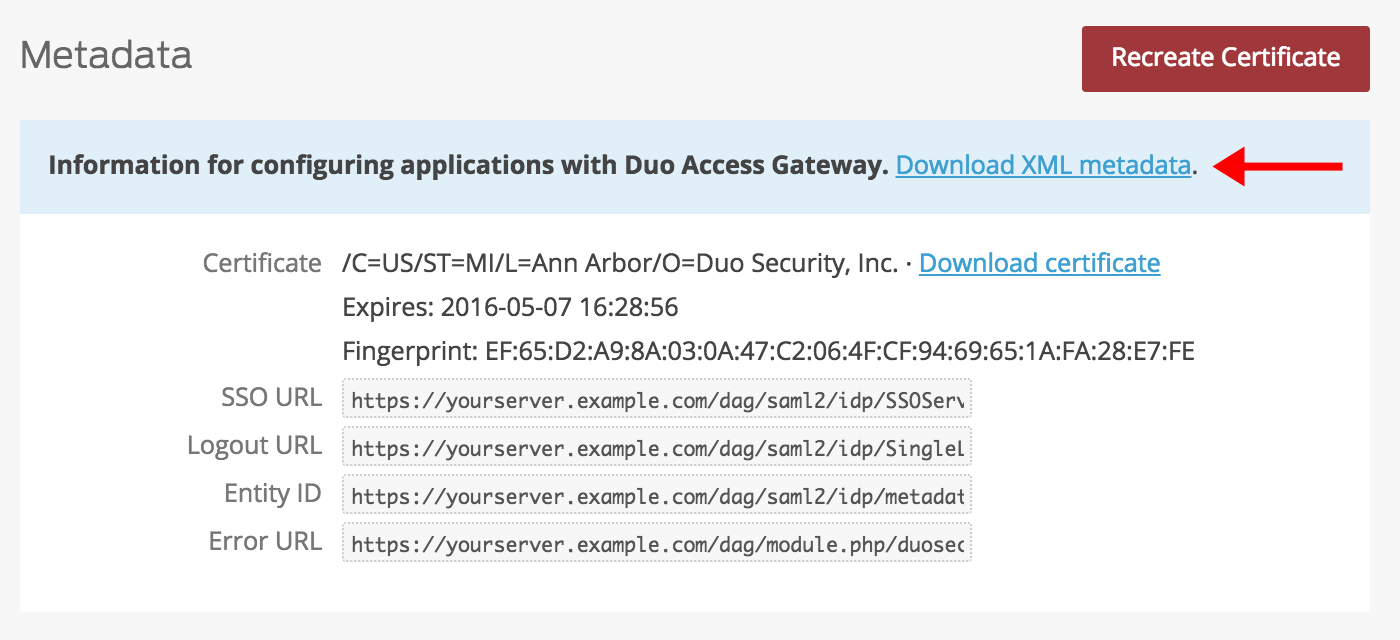
Enable Splunk SSO
Create the Splunk Application in Duo
-
Log in to the Duo Admin Panel and navigate to Applications → Protect an Application.
-
Locate the entry for Splunk with a protection type of "2FA with SSO self-hosted (Duo Access Gateway)" in the applications list. Click Protect to the far-right to start configuring Splunk. See Protecting Applications for more information about protecting applications with Duo and additional application options.
-
No users can log in to new applications until you grant access. Update the User access setting to grant access to this application to users in selected Duo groups, or to all users. Learn more about user access to applications. If you do not change this setting now, be sure to update it so that your test user has access before you test your setup.
-
Enter your Splunk URL used to access the Splunk site in the Domain name field.
Example: https://splunk.yourcompany.com
-
Group Prefix allows you to define a custom prefix that all Active Directory groups and Splunk SAML groups will need to match.
Example: If you use the default prefix DAG-Splunk- your groups in Active Directory and Splunk should be named something similar to DAG-Splunk-Admins or DAG-Splunk-Users.
-
Splunk uses the Mail attribute and Full name attribute when authenticating. We've mapped these to DAG supported authentication source attributes as follows:
Duo Attribute Active Directory Mail attribute mail Full name attribute displayName If you are using non-standard attributes for your authentication source, check the Custom attributes box and enter the names of the attributes you wish to use instead.
-
Click Save Configuration to generate a downloadable configuration file.
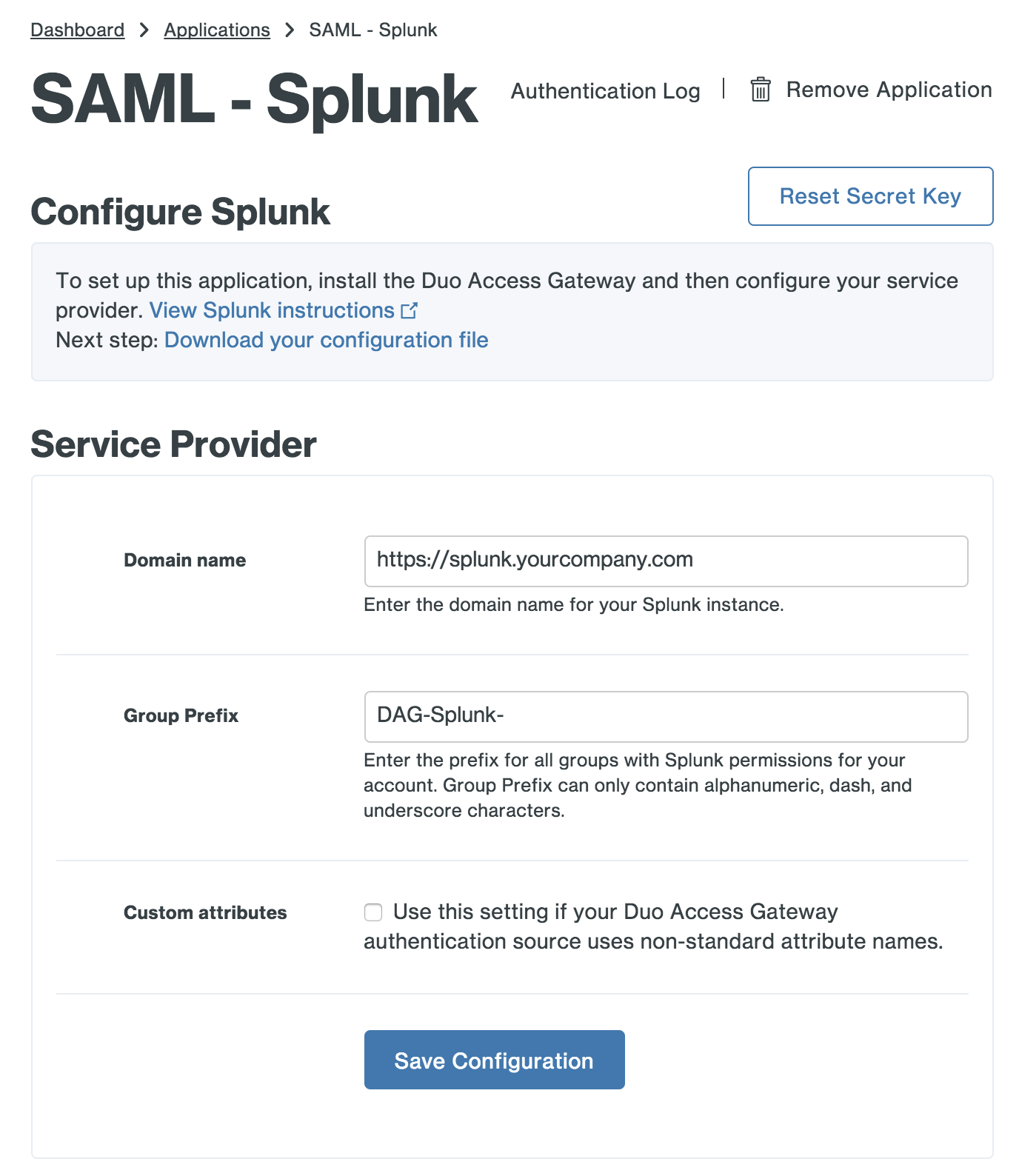
-
You can adjust additional settings for your new SAML application at this time — like changing the application's name from the default value, enabling self-service, or assigning a group policy — or come back and change the application's policies and settings after you finish SSO setup. If you do update any settings, click the Save button when done.
-
Click the Download your configuration file link to obtain the Splunk application settings (as a JSON file).
Important: This file contains information that uniquely identifies this application to Duo. Secure this file as you would any other sensitive or password information. Don't share it with unauthorized individuals or email it to anyone under any circumstances! -
If you are configuring Duo with Splunk Cloud 7.2 or later, you need to change the signature algorithm in the downloaded JSON template from SHA-1 to SHA-256. Open the JSON file in a text editor and locate this line:
"simplesaml.attributes": true,Append the following immediately after on a new line and save the JSON file:
"signature.algorithm": "http://www.w3.org/2001/04/xmldsig-more#rsa-sha256",
Add the Splunk Application to Duo Access Gateway
Before you do this, verify that you updated the "Attributes" list for your Duo Access Gateway authentication source as specified here.
-
Return to the Applications page of the DAG admin console session.
-
Click the Choose File button in the "Add Application" section of the page and locate the Splunk SAML application JSON file you downloaded from the Duo Admin Panel earlier. Click the Upload button after selecting the JSON configuration file.
-
The Splunk SAML application is added.
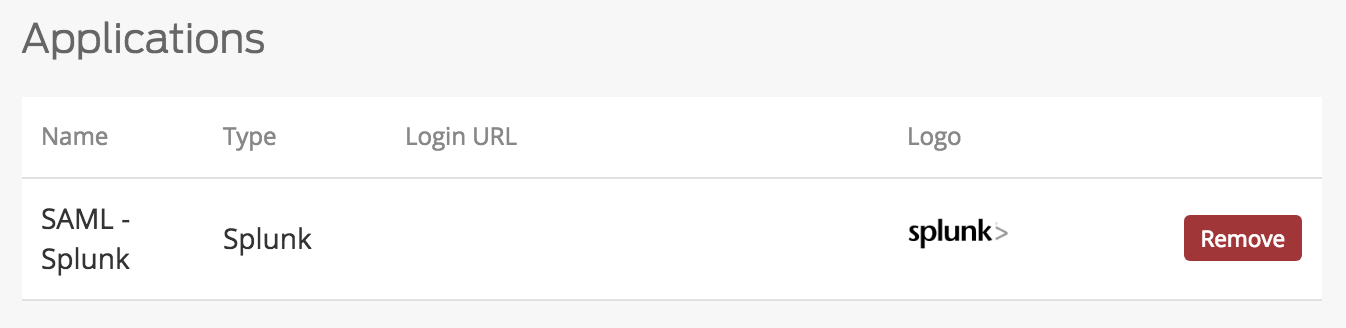
Create SAML Groups
Important: The Splunk group names must begin with Group Prefix you defined earlier, and you must also create Active Directory groups to match the Splunk groups. For example, if your Group Prefix is DAG-Splunk- create a DAG-Splunk-Admins group in Splunk, also create a DAG-Splunk-Admins group in AD. Add any AD users who should be in that Splunk group to the AD group.
-
Log into your Splunk admin console as an administrative user. Click Settings in the upper right-hand corner of the screen. Click Access controls located under "Users and Authentication".
-
Click Authentication method on the "Access controls" page.
-
Click the SAML radio button and then click Configure Splunk to use SAML.
-
On the "SAML Groups" page click New Group in the upper right-hand corner of the screen. A new window will appear.
-
Type the name you'd like to use for the Splunk SAML group. The group name must begin with the group prefix you defined above.
Example: If your Group Prefix was DAG-Splunk- you could have a group named DAG-Splunk-Admins
-
Next to "Splunk Roles" you can click on the available Splunk roles to give permission to the users of the group. When you've selected all the roles you'd like to have, click Save. The group will be listed on "SAML Groups" page.
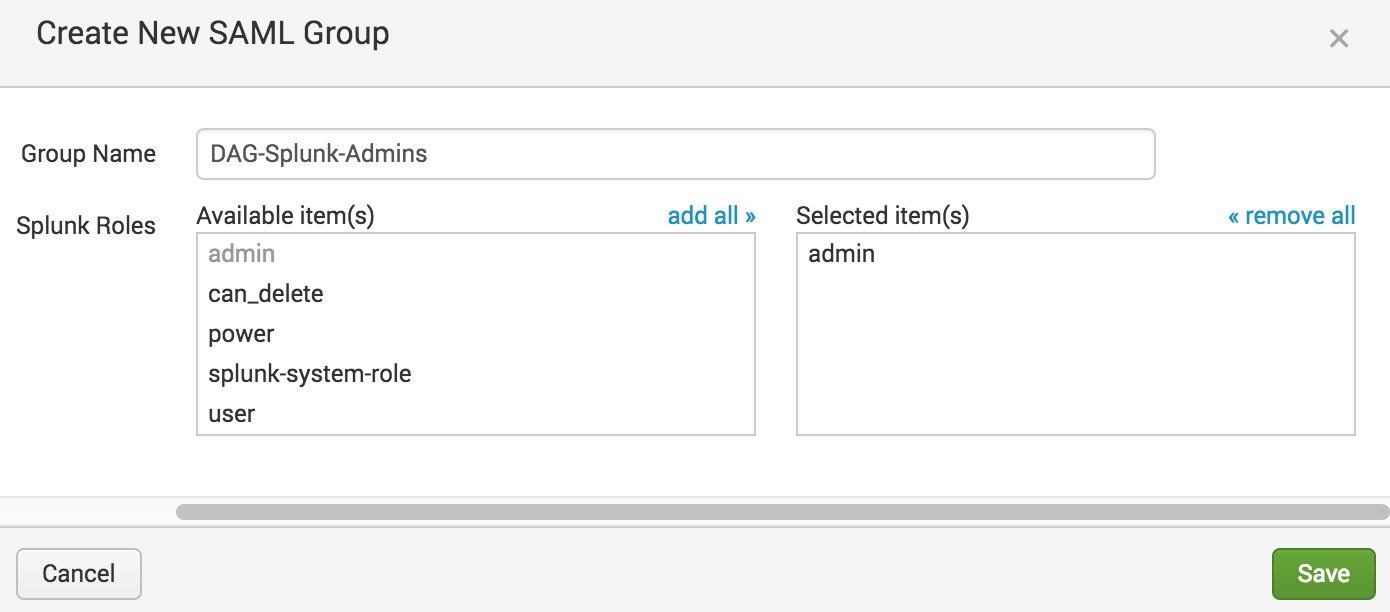
-
Repeat steps 4-6 to create more Splunk SAML groups.
-
Make sure that you have created AD groups with the exact same name as the Splunk groups, and that you've added the AD users who should be authenticated to Splunk using the roles specified in the matching Splunk group.
Add Splunk SSO
-
While on the "SAML Groups" page click SAML Configuration. A new window will appear.
-
On the "SAML Configuration" screen click Select File next to "Metadata XML File". Select the dag.xml file you downloaded earlier. The page will reload with populated fields.
-
In the Entity ID field enter the same URL entered when asked for the Splunk domain name in Create the Splunk Application in Duo.
Example: https://splunk.yourcompany.com
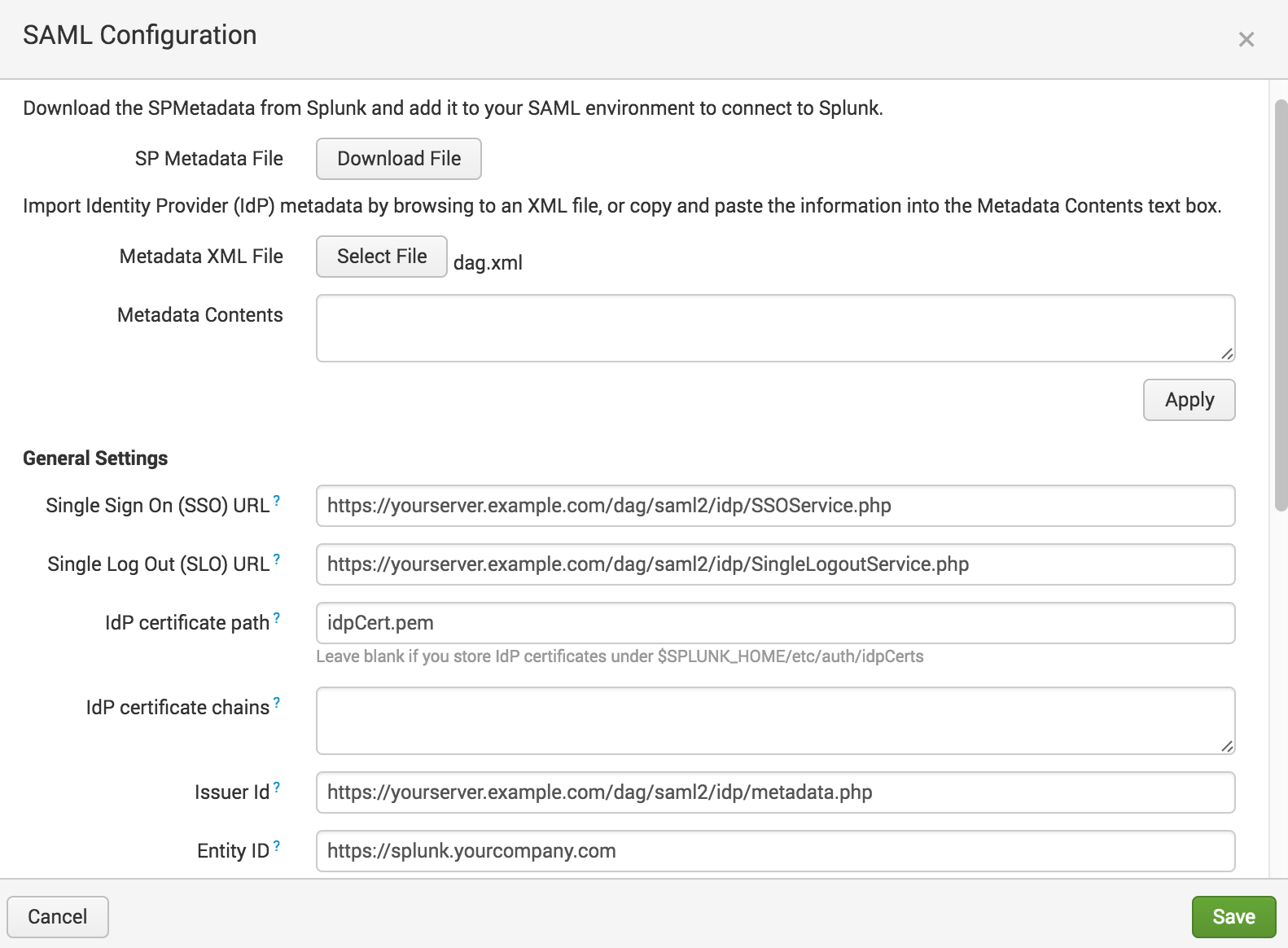
-
Scroll down the screen and check the box next to Sign AuthnRequest.
-
Check the box next to Verify SAML response.
-
Under "Advanced Settings" select Unspecified from the Name Id Format drop-down.
-
Click the HTTP Redirect button next to SSO Binding.
-
Click the HTTP Redirect button next to SLO Binding.
-
Click Save.
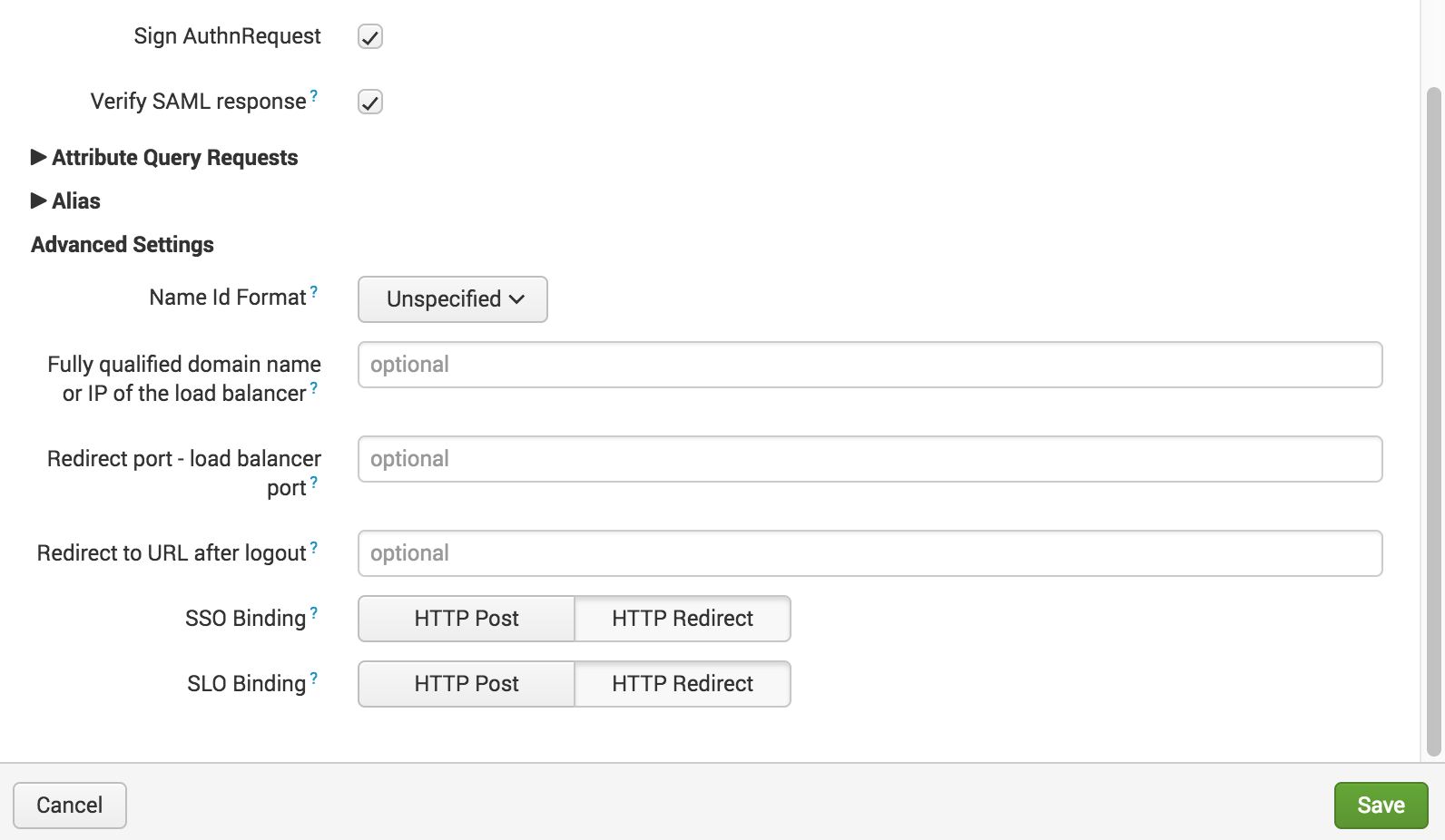
Learn more about Splunk SSO at the Splunk docs site.
Enable Splunk SSO
-
Click Settings in the upper right-hand corner of the screen. Click Access controls located under "Users and Authentication".
-
Click Authentication method on the "Access controls" page.
-
Click Reload authentication configuration. The page will reload and SAML authentication will now be enabled.
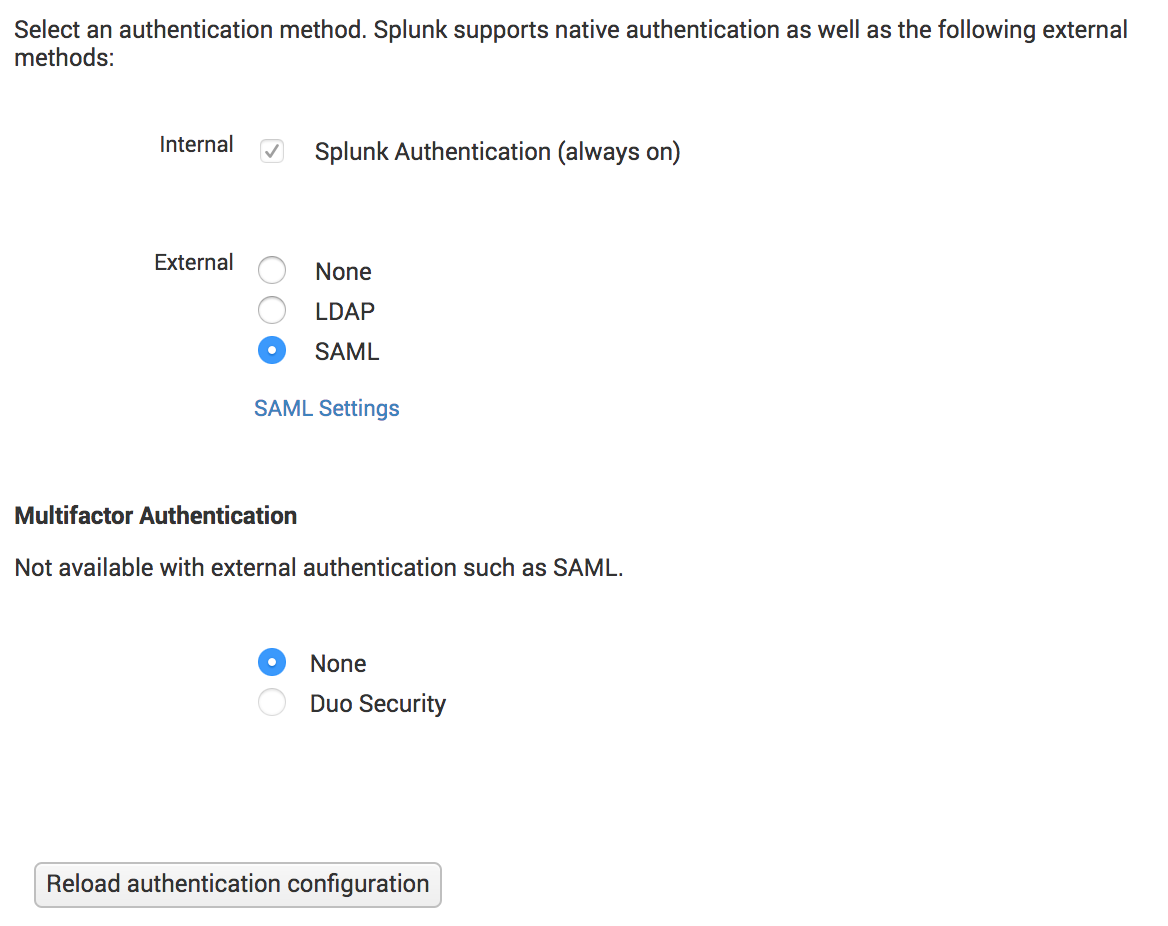
Important: You should not enable Duo Security under "Multifactor Authentication" while SAML is enabled. If you'd like to use Duo 2FA to protect Splunk without SAML use Splunk's built-in Duo 2FA.
Verify SSO
If your organization enabled the Duo Access Gateway portal, log into the portal page using the link provided by your administrator. Click Splunk from the dashboard to access the application.
You can also access Splunk by going to the Splunk login page. This redirects to the Duo Access Gateway login page. Enter your Authentication Source logon information, approve Duo two-factor authentication, and get redirected back to the Splunk site after authenticating.
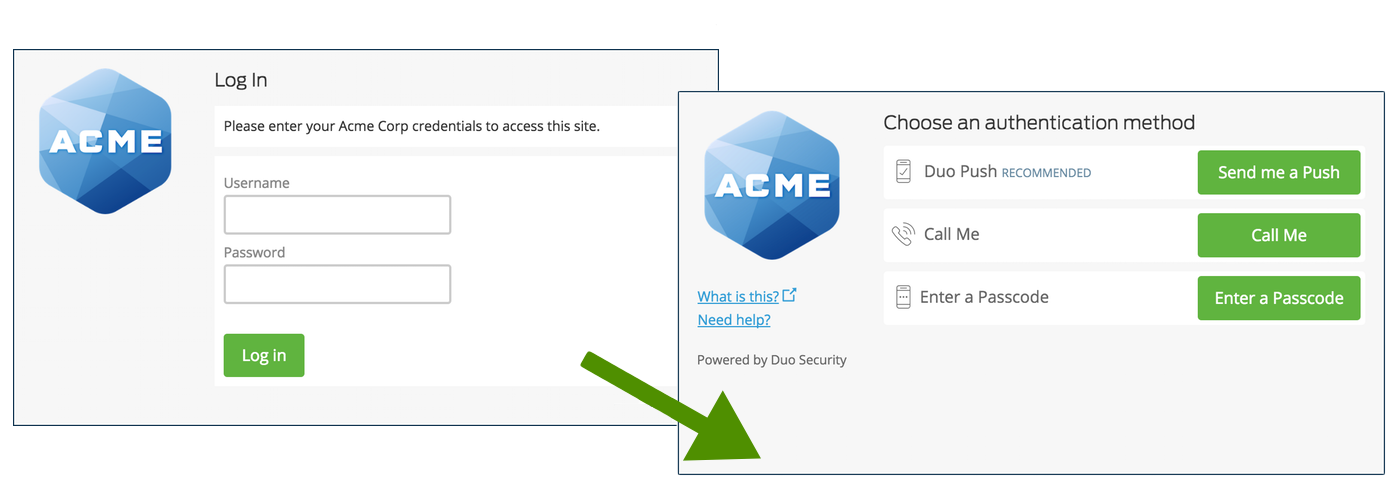
Congratulations! Your Splunk console users now authenticate using Duo Access Gateway.
If you plan to permit use of WebAuthn authentication methods (security keys, U2F tokens, or Touch ID) in the traditional Duo Prompt, Duo recommends configuring allowed hostnames for this application and any others that show the inline Duo Prompt before onboarding your end-users.
The Duo Universal Prompt has built-in protection from unauthorized domains so this setting does not apply.
Grant Access to Users
If you did not already grant user access to the Duo users you want to use this application be sure to do that before inviting or requiring them to log in with Duo.
Microsoft AD FS
Microsoft's Active Directory Federation Services (AD FS) is a popular choice for SSO because it easily integrates with the AD identity store many organizations already have deployed. Duo's support for cloud applications and SSO drops in to an existing AD FS installation to provide secondary authentication after a user passes primary authentication (successful Active Directory logon).
If you don't already have AD federation running the first step is to install and configure Microsoft AD FS in your organization. Deployment Guides for AD FS versions 2.1, and 3.0/4.0 are available from Microsoft.
Once your AD FS services are up and running, the second step is to configure the SSO partnership between your AD FS service and the external cloud resource, in this case Splunk. Learn more about configuring Splunk SSO with AD FS at the Splunk docs site.
After you have successfully configured and tested AD FS SSO login to Splunk using your AD domain credentials, you can then install the Duo AD FS integration. AD FS protection is included with Duo Essentials, Duo Advantage, and Duo Premier plans.
With the Duo integration for AD FS installed, users pass primary authentication to the AD FS service as usual. Once primary authentication succeeds, users are forwarded to the Duo service for secondary authentication. After approving logon using one of Duo's authentication methods, the user is fully logged in to Splunk.
Other Identity Partners
Using a third-party SSO provider for cloud application access? Duo partners with leading cloud SSO providers like Okta and OneLogin to secure access with our strong and flexible authentication platform.
You can also use Duo two-factor authentication with CAS and Shibboleth on-premises IdPs.
Troubleshooting
Need some help? Try searching our Knowledge Base articles or Community discussions. For further assistance, contact Support.
