Contents
Add two-factor authentication and flexible security policies to ServiceNow SAML 2.0 logins with Duo Single Sign-On. Our cloud-hosted SSO identity provider offers inline user enrollment, self-service device management, and support for a variety of authentication methods — such as passkeys and security keys, Duo Push, or Verified Duo Push — in the Universal Prompt.
Overview
As business applications move from on-premises to cloud hosted solutions, users experience password fatigue due to disparate logons for different applications. Single sign-on (SSO) technologies seek to unify identities across systems and reduce the number of different credentials a user has to remember or input to gain access to resources.
While SSO is convenient for users, it presents new security challenges. If a user's primary password is compromised, attackers may be able to gain access to multiple resources. In addition, as sensitive information makes its way to cloud-hosted services it is even more important to secure access by implementing two-factor authentication and zero-trust policies.
About Duo Single Sign-On
Duo Single Sign-On is our cloud-hosted SSO product which layers Duo's strong authentication and flexible policy engine on top of ServiceNow logins. Duo Single Sign-On acts as an identity provider (IdP), authenticating your users using existing on-premises Active Directory (AD) or another SSO IdP. Duo SSO prompts users for two-factor authentication and performs endpoint assessment and verification before permitting access to ServiceNow.
Duo Single Sign-On is available in Duo Premier, Duo Advantage, and Duo Essentials plans, which also include the ability to define policies that enforce unique controls for each individual SSO application. For example, you can require that Salesforce users complete two-factor authentication at every login, but only once every seven days when accessing ServiceNow. Duo checks the user, device, and network against an application's policy before allowing access to the application.
Configure Single Sign-On
Before configuring ServiceNow with Duo SSO using Security Assertion Markup Language (SAML) 2.0 authentication you'll first need to enable Duo Single Sign-On for your Duo account and configure a working authentication source.
Once you have your SSO authentication source working, continue to the next step of creating the ServiceNow application in Duo.
Create the ServiceNow Application in Duo
-
Log in to the Duo Admin Panel and navigate to Applications → Protect an Application.
-
Locate the entry for ServiceNow with a protection type of "2FA with SSO hosted by Duo (Single Sign-On)" in the applications list. Click Protect to the far-right to start configuring ServiceNow. See Protecting Applications for more information about protecting applications with Duo and additional application options. You'll need the information on the ServiceNow page under Downloads later.
-
No users can log in to new applications until you grant access. Update the User access setting to grant access to this application to users in selected Duo groups, or to all users. Learn more about user access to applications. If you do not change this setting now, be sure to update it so that your test user has access before you test your setup.
-
ServiceNow uses the Mail attribute when authenticating. We've mapped the <Email Address> bridge attribute to Duo Single Sign-On supported authentication source attributes as follows:
Bridge Attribute Active Directory SAML IdP <Email Address> mail Email If you are using a non-standard email attribute for your authentication source, check the Custom attributes box and enter the name of the attribute you wish to use instead.
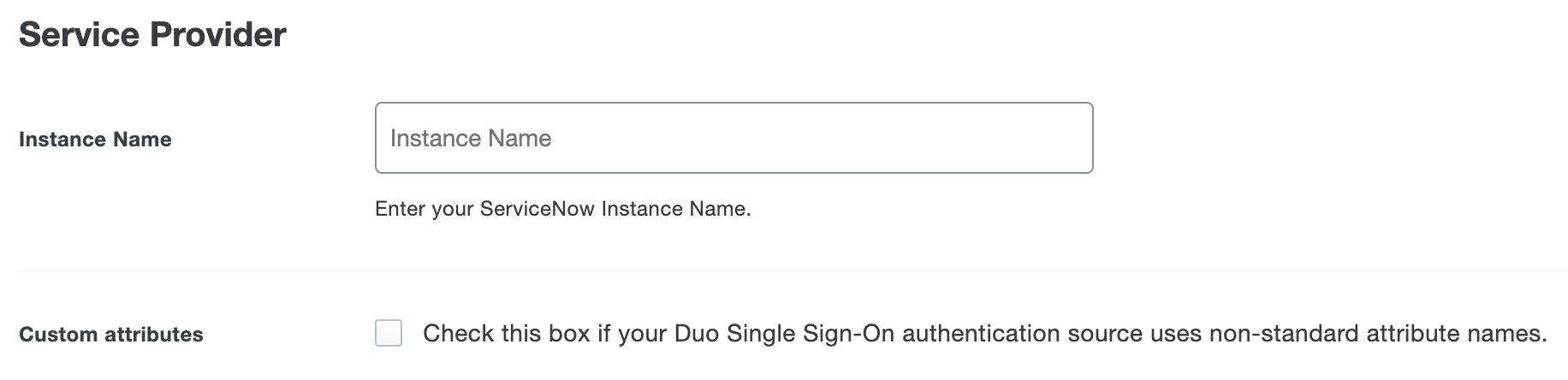
-
You can adjust additional settings for your new SAML application at this time — like changing the application's name from the default value, enabling self-service, or assigning a group policy.
-
Keep the Duo Admin Panel tab open. You will come back to it later.
Duo Universal Prompt
The Duo Universal Prompt provides a simplified and accessible Duo login experience for web-based applications, offering a redesigned visual interface with security and usability enhancements.
| Universal Prompt | Traditional Prompt |
 |
 |
We've already updated the Duo ServiceNow application hosted in Duo's service to support the Universal Prompt, so there's no action required on your part to update the application itself. If you created your ServiceNow application before March 2024, you can activate the Universal Prompt experience for users from the Duo Admin Panel. ServiceNow applications created after March 2024 have the Universal Prompt activated by default.
If you created your ServiceNow application before March 2024, it's a good idea to read the Universal Prompt Update Guide for more information, about the update process and the new login experience for users, before you activate the Universal Prompt for your application.
Activate Universal Prompt
Activation of the Universal Prompt is a per-application change. Activating it for one application does not change the login experience for your other Duo applications.
The "Universal Prompt" area of the application details page shows that this application is "Ready to activate", with these activation control options:
- Show traditional prompt: Your users experience Duo's traditional prompt via redirect when logging in to this application.
- Show new Universal Prompt: (Default) Your users experience the Universal Prompt via redirect when logging in to this application.
The application's Universal Prompt status shows "Activation complete" here and on the Universal Prompt Update Progress report.

Should you ever want to roll back to the traditional prompt, you can return to this setting and change it back to Show traditional prompt. However, this will still deliver the Duo prompt via redirect, not in an iframe. Keep in mind that support for the traditional Duo prompt ended for the majority of applications in March 2024.
Universal Update Progress
Click the See Update Progress link to view the Universal Prompt Update Progress report. This report shows the update availability and migration progress for all your Duo applications. You can also activate the new prompt experience for multiple supported applications from the report page instead of visiting the individual details pages for each application.
Enable ServiceNow SSO
-
Open a new tab in your browser and log on to your ServiceNow account.
-
Click Start Building.
-
Click the All tab at the top of the page, and then type plugins into the filter field. Click Plugins in the filter results.
-
Type single sign-on into the search bar. Locate "Integration - Multiple Provider Single Sign-On Installer" and click Install.
-
The "Activate Plugin" window opens. Click Activate and wait for the plugin activation to complete.
-
Click the All tab and type multi into the filter field. Click Identity Providers in the filter results.
-
Click New in the upper right corner of the page, and then click SAML.
-
The "Import Identity Provider Metadata" window opens. Click XML.
-
Return to the Admin Panel. Click Download XML next to "Identity Provider (IdP) Metadata" on the ServiceNow application's page in the Duo Admin Panel under Downloads to download the Duo Single Sign-On XML file. Open the XML file in a text editor (like Notepad) and copy the entire contents of the file. Paste the XML file text into the Enter the XML field in ServiceNow. Click Import.
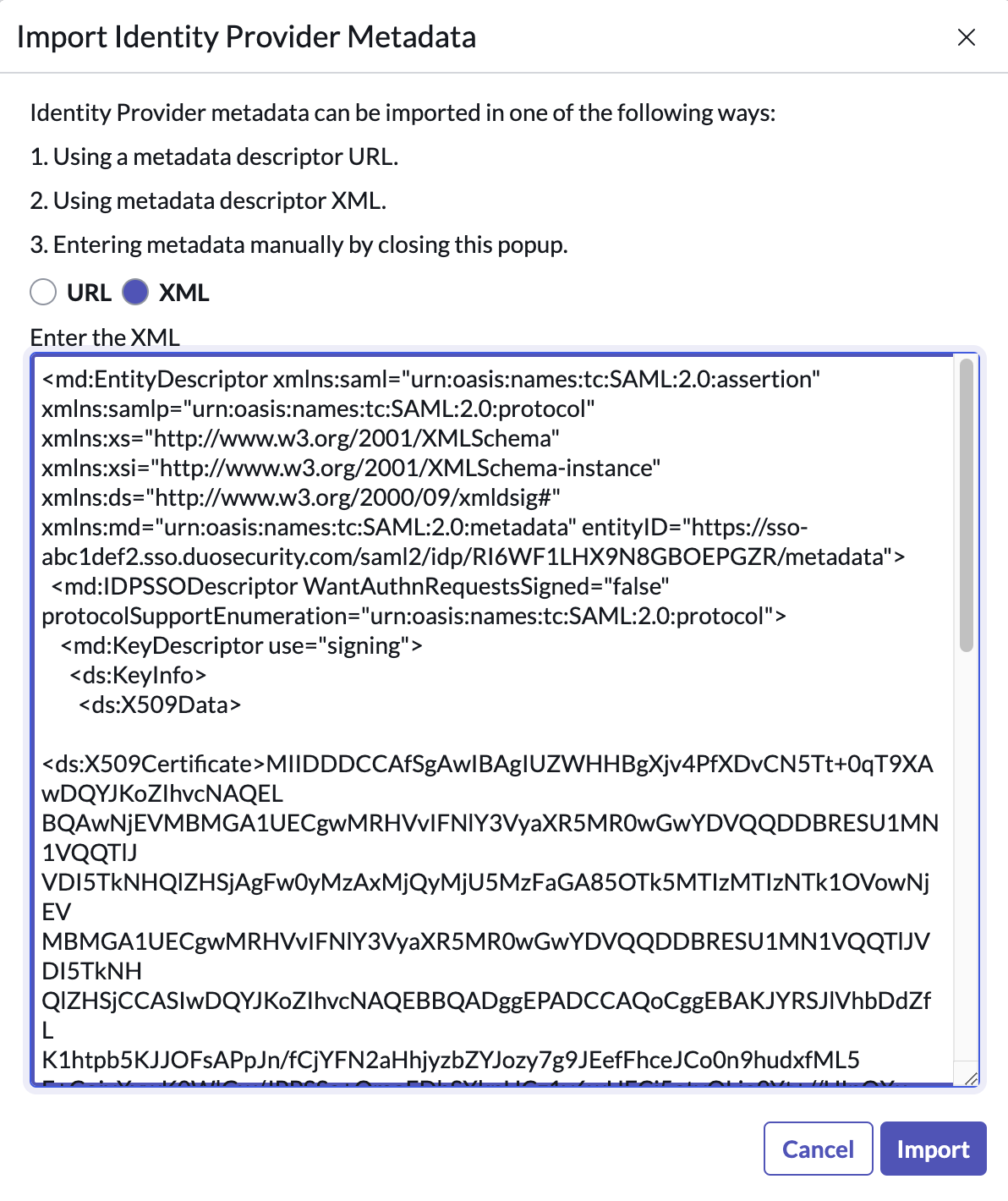
-
Return to ServiceNow and copy the instance ID from the URL in your browser address bar. For example, if the URL in your browser address bar is https://dev123456.service-now.com/now/nav, you would copy dev123456.
-
Return to the Duo Admin Panel and paste the instance ID into the Instance Name field under "Service Provider".
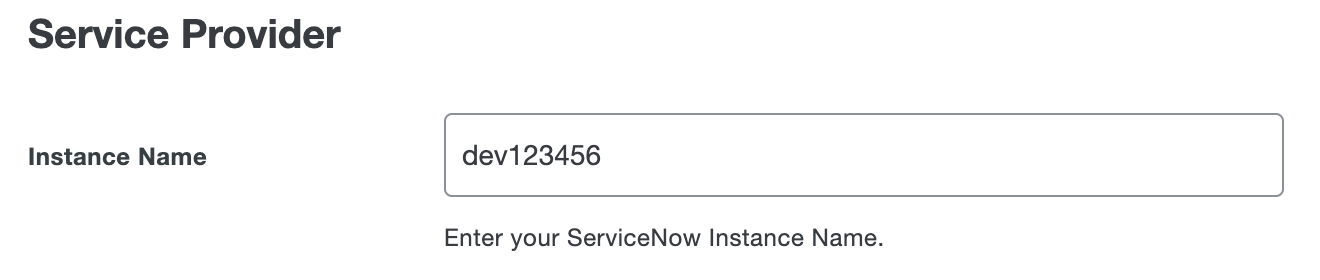
-
Scroll to the bottom of the Duo Admin Panel and click Save.
-
Return to ServiceNow and click Test Connection.
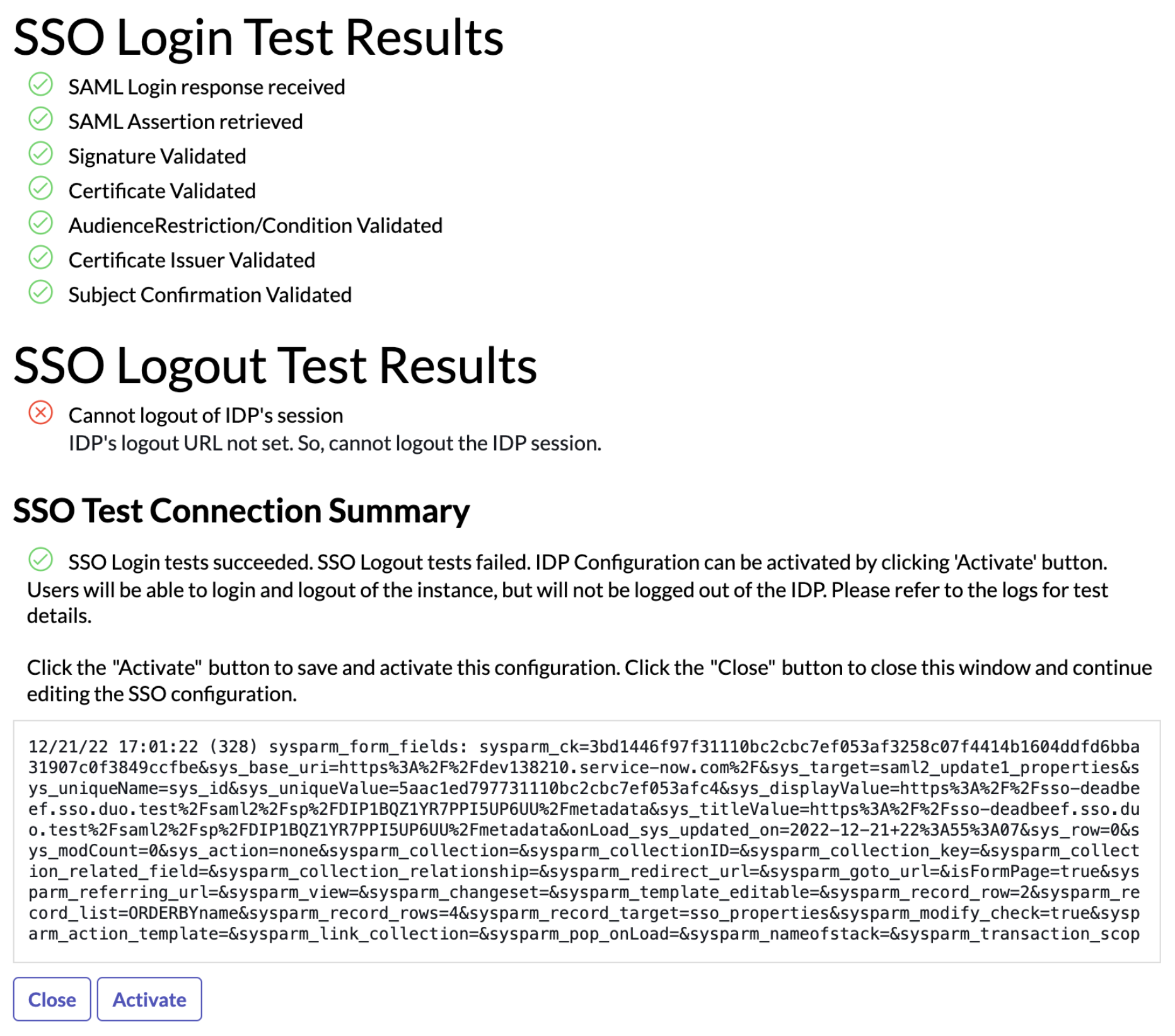
-
Click Activate.
-
In ServiceNow, click the All tab, type sys_user.list into the filter field, and press Enter.
-
In the Users search field at the top of the page, type admin and then press Enter.
-
In the User ID column search field, type admin and then press Enter.
-
In the Email column search field, type in your email address and then press Enter.
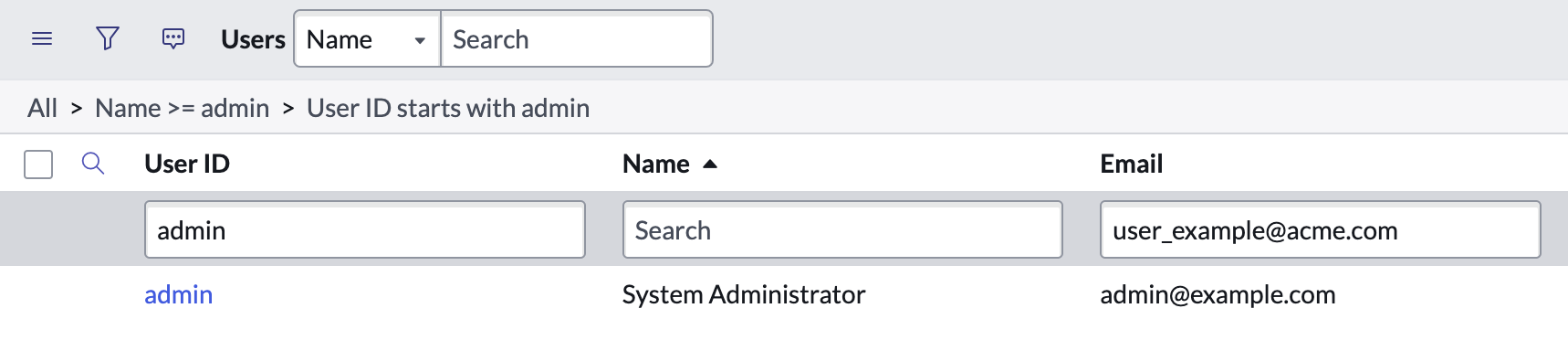
-
Click the All tab and type sso into the filter field. Click Properties under "Administration" in the filter results.
-
Click Enable multiple provider SSO checkbox and click Save.
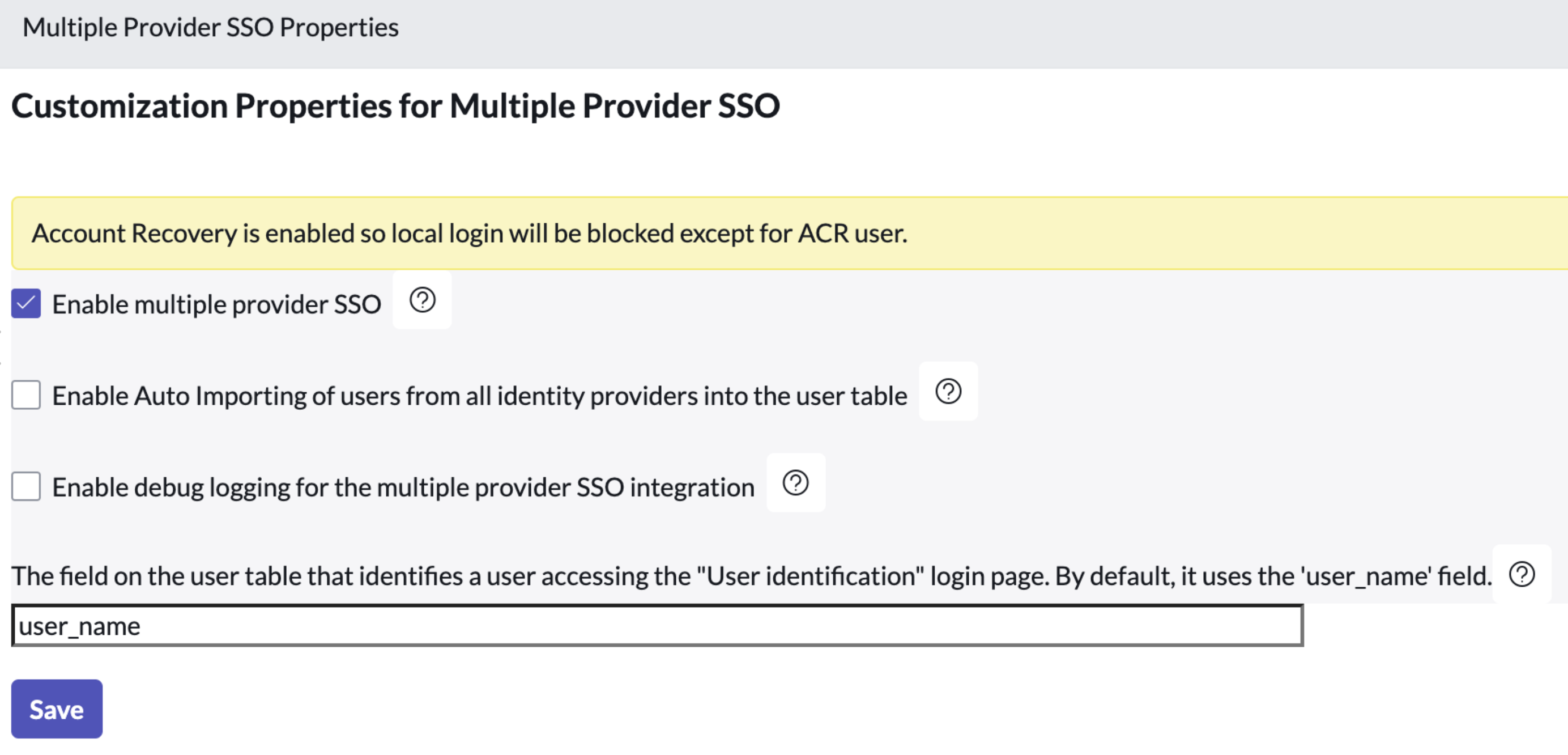
Learn more about ServiceNow SSO at ServiceNow Customer Support.
Using SSO
You can log on to ServiceNow by navigating to your ServiceNow SSO page e.g., https://signon.service-now.com/x_snc_sso_auth.do. Enter your password and click Sign In to be redirected to Duo Single Sign-On to begin authentication.
Active Directory Login
With Active Directory as the Duo SSO authentication source, enter the primary username (email address) on the Duo SSO login page and click or tap Next.

Enter the AD primary password and click or tap Log in to continue.

Enable Duo Passwordless to log in to Duo SSO backed by Active Directory authentication without entering a password in the future.
SAML Login
With another SAML identity provider as the Duo SSO authentication source, Duo SSO immediately redirects the login attempt to that SAML IdP for primary authentication. Users do not see the Duo SSO primary login screen.
Duo Authentication
Successful verification of your primary credentials by Active Directory or a SAML IdP redirects back to Duo. Complete Duo two-factor authentication when prompted and then you'll return to ServiceNow to complete the login process.

* Universal Prompt experience shown.
You can also log into ServiceNow using Duo Central, our cloud-hosted portal which allows users to access all of their applications in one spot. Link to ServiceNow in Duo Central by adding it as an application tile. Once the tile has been added, log into Duo Central and click the tile for IdP-initiated authentication to ServiceNow.
Congratulations! Your ServiceNow users now authenticate using Duo Single Sign-On.
See the full user login experience, including expired password reset (available for Active Directory authentication sources) in the Duo End User Guide for SSO.
Grant Access to Users
If you did not already grant user access to the Duo users you want to use this application be sure to do that before inviting or requiring them to log in with Duo.
Enable Remembered Devices
To minimize additional Duo two-factor prompts when switching between ServiceNow and your other Duo Single Sign-On SAML applications, be sure to apply a shared "Remembered Devices" policy to your SAML applications.
Troubleshooting
Need some help? Try searching our Knowledge Base articles or Community discussions. For further assistance, contact Support.
